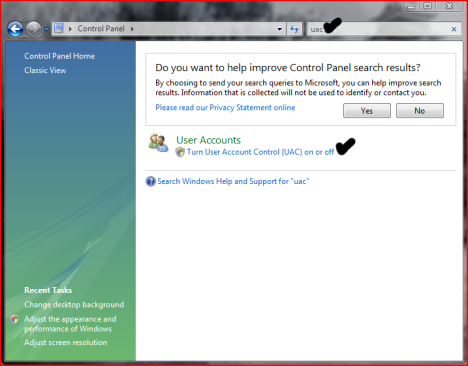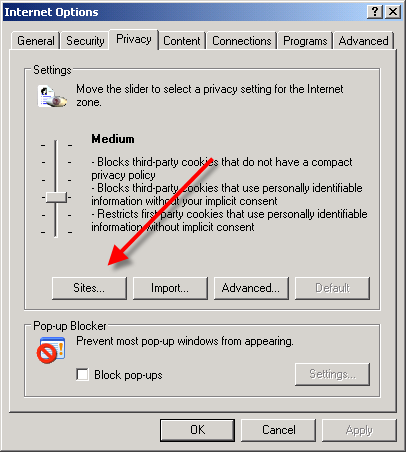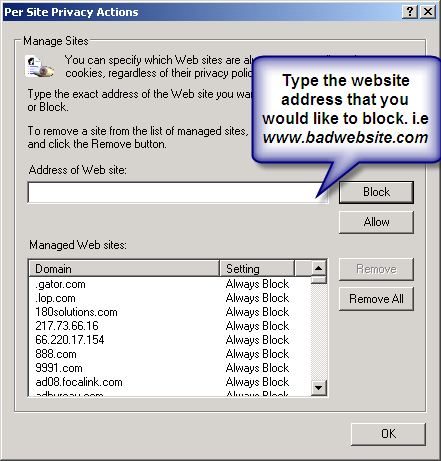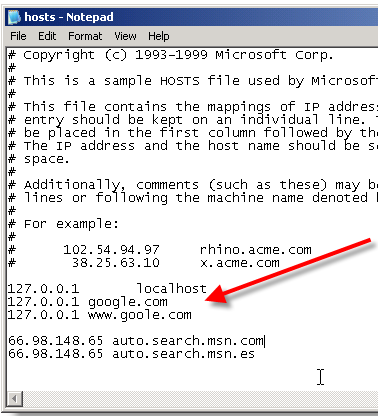53 Ways To Make Money Online!
Ways to make money online, search for it and you’ll find hundreds of them. Some are legitimate and real methods for making money online and others are scams and get rich quick schemes. In this post, you will find information about 53 legitimate ways to make money working from home, from making money with affiliate programs, blogging and freelancing to making money with ebay, earning money with online surveys and GPT programs to other simple ways to make money fast.
Although there are so many different ways to make money on the internet, making money online isn’t always easy or quick. It takes hard work and dedication. Yes, there are some online jobs that are easier than others and there are some quick(er) ways to make money, but if you want to make real money, you have to put some time and effort into it.
Earning money online is no different than making money offline. If you want to work at home, you need to have the right mind set. Forget about making money with a push of a button, free money or the magic money making method that is going to get you rich over night. Though internet itself is a virtual world, there is nothing virtual about the need to work to make money online.
Earning money online takes hard work and consistency. But, if you are willing to put enough time and effort into it, there are number of ways you can use the internet to make extra money. Here are 53 ways to make money online:
Note:
Wherever possible, I tried to provide other resources and information about some of these methods by linking to other more in dept and detailed articles, which will give you more information on how to make money online with that specific method. I hope it will be helpful.
Making Money with Affiliate Programs
This is by far the best way to make money online, at least in my opinion. You are basically selling other people’s stuff for a commission. You can find digital products like e-books and short reports to promote on sites like ClickBank and PayDotcom.
Affiliate Marketing for beginners
Get Paid to Surf
Get paid to surf is kind of big on the internet. And of course scammers are all over it as well. So, be careful and make sure you register with known and trusted sites. You won’t make much money, but not much work is required either.
Get paid to surf
Make Money Selling Photos Online
If you like photography and can take interesting pictures, there are many sites you can upload your images too and get paid every time someone downloads an image of yours. The good thing is that one photo can sell over and over again. Imagine the potential of having 100s of images on few sites.
Make money selling photos
Get Paid Sharing Files Online
There are a couple of document sharing sites that you can upload any kind of file you own to, and every time someone downloads it, you get paid for it. The files can be in almost any format, from txt to pdf and everything else.
Get paid to upload files
Earn Money as a Mystery Shopper
Mystery shopping is becoming a popular method for companies to evaluate there employees and their customer services skills. Although there are a lot of different opinions about this, mystery shopping is actually growing as an industry. You will be assigned to shop and dine in different places and report your experience back. Depending on specific assignments, you can expect to get paid anywhere from $40 to $300 or more per assignment. Of course, the amount that you spend buying goods and services will be reimbursed. Sometimes you get to keep the item you bought at no charge to you.
Legitimate mystery shopping companies
Sell Unused Items on eBay and Craigslist
Almost everyone knows how to make money on ebay these days and you are probably tired of hearing about it. But the truth of the matter is that ebay is a really good way to make money. Another great place to sell unused stuff is CraigsList. CL is one of the most visited sites in the world, so your ad will get viewed by many potential buyers and its free to place an ad on CL. Look around your house and find things you don’t need and use any more. List them on ebay for a fair price. No mater how much money you end up making selling your unwanted stuff on ebay, its still better than letting them dust in your garage!
Make Money Designing Logos
Hundreds of new websites and blogs are born everyday. Most of them will need a logo, but not every site owner knows how to make a logo. If you have some design talent, you can make good money offering custom logo creations on webmaster related forums and classified ads sites. Don’t have a professional software? Use free imaging tools such as PhotoFilter to make stunning logos.
Make Money Flipping Website and Domain
Buy good domains and resell for a profit. Build a website or a blog, work on it for a while and get it going. Its Just like flipping houses, when you get the site to a good point, put it up for sale. People like websites that are ready to go, and they do pay good money for it. Hundreds of website are bought and sold every day on sites like Flippa.com
Get Paid to Take Online Surveys
One of the best ways to make money online is doing online surveys. Market research companies get paid from manufacturers and companies to gather feedback from their consumers, which they do by conducting online surveys. they then share some of that money, with those who participate in those online surveys. Although, paid survey scams have mad it harder for people to fin legitimate paid surveys sites, there are still hundreds of legitimate paid survey companies out there, willing to pay you for your opinion.
Legitimate Paid Surveys
Earn Money Designing Websites
If you are good at it, why not make money doing so? There are even free softwares such as Kompozer that you can use to design and build nice looking website without any knowledge of html. Use webmaster related forums like WarriorForum and DigitalPoints to find buyers.
Make Money Designing T-Shirts and Other Customizable Items
If you are good at making up catchy phrases and cool designs, you can make a decent amount of money designing and selling T-shirts on sites like CaféPress.
Get paid to design t shirts
Make Money with Digital Scrap Booking Templates
I personally don’t get this, but many People love to scrapbook, and they do pay good money for templates. Make different kinds of templates, and make it easy for people to use them.
Record Songs and Sell Online
Don’t laugh at this one! In this age of YouTube and instant super stardom, its not very far fetched to think you can become a star if you can sing. YouTube and other video sharing sites make it possible for anyone to have a chance to be discovered by record label companies.
Make Money Making MySpace Backgrounds
They are all over the internet, those ad for MySpace background! And that means only one thing, there is a market for MySpace backgrounds! Creating MySpace backgrounds isn’t that hard. But, most users don’t have the time to do it or are simply lazy. You can provide them with this service and customize their MySpace pages, and charge a fee for doing so. What place better to advertise your service, than MySpace itself?…
Get Paid For Your videos
With the huge interest in videos online, there is always room for more. Create interesting videos of yourself or whatever, and upload them to Web Sites like Revver and Break. They will share a percentage of their ad revenue with you. Plus you get something for each download as well.
Get Paid To Read Emails
As the title suggest, you get paid for reading emails. Everyday you receive paid emails in your inbox with links to different websites, whcih you have to click and view for a few seconds. Not a lot of money, but its something extra.
Get paid to read emails
Make Money with Reward Programs
Another one of those “quick” ways to make money online. Reward programs or as they are known online as GPT( stands for Get Paid To…) are sites that pay their members for doing variety of things. Basically you earn money for doing thing that you already do online in some way or another such as signing up for freebies, registering with interesting sites, shopping, visiting different websites ad etc.GPT site are like middle man. They get paid from advertisers to drive leads (you) to them. They then give a percentage of what they earn from their advertisers with their members.
GPT Sites
Earn Money Doing Directory Submission
In order for a website or blog to be successful and make money, it needs traffic. There are many ways to work on traffic. One way is to submit your site to website directories. But, many webmaster and blogger are busy with other aspects of running a site, so they don’t have time to do this. That’s where you can come in, and offer to submit their site to directories for a fee. Use forums like SitePoints and DigitalPoint to offer your service to webmasters.
Get Paid To Review
Set up a website or a blog, and start a review site. Website owners and bloggers will pay you to post a review of their site on your site. It helps them get the word out and helps you make money. You can also pick affiliate products and review them on your site and place your affiliate link for that product in the article. Every time someone buys that product using your link, you get a commission.
Make Money with a Niche Directory
You have seen those directory sites that have a list of specific sites in different categories. Set up one for yourself. Gather a list of site and sources related to a specific niche, and list them on your site. Sell ad space to other webmasters. You can charge a monthly fee to have their ads shown on your site. BuySellAds.com is a good place to look for potential customers.
Get Paid to Search
Search engines are big money makers. No wonder every day new search engines pup up everywhere. But since they are not as big as Google and yahoo and some other engines, they pay you to use their site to search. Basically their sharing their earnings from their advertisers with you.
Get paid to search
Make Extra Money Making Photo Mosaics
If you can make photo mosaics, set up a website and offer your Photo Mosaics service. You will be surprised how many people pay for these things.
Work as a Virtual Assistant
Its becoming very popular, as more and more online based businesses are born every day. People use virtual assistant for research, finding things, doing time consuming tasks, making phone calls and etc. Setup a free blog or site to offer your service.
Make Money Hosting Online Forums
Use softwares like SebFlipper to host hundreds of separate forums from a single web server. Make money by charging people to host a forum with you, or offer it for free, but show your ads on their forums and make money that way.
Get Paid To Install Applications
Most People have problem with installing different kinds of applications. If you are good at installing a particular app or a software, why not make some money while helping others?
Get Paid To Answer Questions
If you have knowledge about something (which you do, everybody knows about something that others may not know), put it to work for you. There are many websites that you can offer your expertise and knowledge in exchange for money. 11 Site To Give Advice & Answers For Money.
Get paid to answer questions
Pod Casting
Think of it as a voice or video blogging. Talk about interesting topic and make money from ads shown. If you are a good speaker, provide useful information and have a nice voice, its not that hard to get hundreds of subscribers. You can use free sites like Odiogo.com to turn your blog into a podcast!
Make Money on eBay
Believe it or not, there are lots of people who don’t know how to sell on ebay. You can sell their stuff on ebay in exchange for a commission. You can take this one step farther and turn it into a bigger business by buying wholesale items and selling them individually on ebay. Don’t forget that garage sales are often good places to find worthy items for a fraction of the cost.
ebay for beginners
 Make Money with Focus Groups
Make Money with Focus Groups
Focus group are basically the same as paid surveys, but unlike paid surveys, most focus groups are conducted in a physical location. Focus group studies are held in most major cities. You will be in with a group of other selected people, talking and answering question about whatever product or service the study is about. You can expect to get paid from $60 to $250 for an hour to a full day of study.
Paid Focus Groups
Domain Drop Shipping
Its basically selling domain registration for big domain registration sites like TuCows, which makes it easy for you to start your own private label domain registration and make money not only from the initial sale, but from renewals as well.
Create and Sell E-Books
You can make e-books about anything. If you have some knowledge about anything, whether its a recipe or a how to do this and that. Its not as hard as you think. Look at some e-books that are selling for $50-$100 or whatever, and you see what i mean (most of them are crap, but people do pay for them!).
How to make an ebook for free
Make Money with Amazon Mechanical Turk
Its one of the biggest unknown ways of making money online, yet its so easy to do. You do simple tasks like differentiating pictures from text, and get paid for it. If you have enough time to invest in it, you can make good money with amazon turk.
Make money with amazon mechanical turk
Get Paid to Review Softwares
WebSites like SoftwareJudge will pay you for using and reviewing any of the software available in their collection.
Make Money Blogging
Blogging is becoming increasingly popular. You can set up a blog in less than an hour. There are many free blogging platforms you can use at first. When you get comfortable, then pay for your own hosting and domain name. You can blog about anything you like, no matter how bizarre and unusual you may think it is. There is always an audience out ether. You can make money with your blog, showing ads on your blog using advertising programs like Google ad sense or selling affiliate products or even your own short reports and e-books. However, making money with blogs takes lots of work and time. You have to be patient and willing to put a lot of time and effort into it.
Earn Money Moderating a Forum
Forums are another great way to make some extra money. You probably already participate in a forum or two. Why not start a forum of your own? Pick a topic you like and build a forum based on it where people can talk about it and share their ideas and experiences about he subject with each other. You can make money showing ads. And if the forum becomes popular, you can charge people to join, or have a special room in the forum where one has to subscribe in order to participate. An example of that would be the WarRoom which only paid users of worrier forum have access to.
Get Paid For Data Entry
Not the scam one, we are talking about data entry for Google. Google pays people to take photos of businesses, and enter basic data such as hours of operation. You know how many business are located just next to your favorite grocery store?
MyDataTeam
Make Money Creating Softwares
Know how to make a software? Then start writing software and plug-ins. One of the hottest plug-in markets is the blogging platforms like word press and blogger. Use forums to find out what bloggers need that you can make a plug-in for. Create your plug-in or software, and set up a free blog to advertise it.
Make Money Posting On Forums
People who start a new forums often pay people to post on their forums, so it will look active, therefore attracts more people to join the discussion. Many forums will pay up to $0.25 per post, which can be just a sentence or two. Again you can use established forums to find people who are looking for forum posters.
Ads On Forums
If you like participating in forums or are already a member of any forum, look for “ad share” sign in your user CP. Some forums offer a percentage of their earnings from ads, with their members.
Earn Money Online Translating Document
If you speak a second language, why not translate document online and offline, and get paid for it? Free classified sites are the best way to advertiser your service.
Make Money on Fiverr
Fiverr.com is a site where you can make money doing almost anything you can imagine for $5. Simply register for free and create gigs, offering people your services. Whether its singing a song for them, calling their kid and pretending to be Santa or teaching them a Spanish phrase or showing them how to make a facebook fan page, people are willing to pay you doing these things on Fiverr. You will be amazed at how easy it is to make money on Fiverr with things that you could never imagine someone paying you for it.
Get Paid to Play Games (game money)
On game sites like Farm Gold and Second Life, you can make virtual money, which can be exchanged for real money. I am sure you have heard of like Ansche Chung, which is the first person who become a millionaire, exchanging her virtual money earned from Second Life for real money, worth over a million dollar.
Get paid to play games
Get Paid as a Game Tester
Very easy way to make money by doing something enjoyable. But, its hard to find legit sites that pay you to test games. If you look around hard enough, you may find a company or two. If I do find one, I will update this page and post it here. So be sure to bookmark this page and check back.
Make Money with Your Own Search Engine
Use Google to build your own custom search engine. Build a search engine for a specific topic like a search engine just for finding information related to music or what have you. To get it going, set up contests for searchers, and give a prize to the biggest searcher. You make your money when people search from your search engine and click on ads.
Make Money Freelance Writing Online
One of the most popular ways to make money online is freelance writing. You don’t need any money to invest, there is no need to own a website, (although having one helps) and best of all, you can make quick money. In most cases you get paid the same day you finish working on the project. There are tons of places online you can offer your writings. There are even some websites that pay you for writing exclusive content for them.
Get paid to write
Get Paid to Comment on Blogs
In order to rank higher and attract more traffic to make money, bloggers need quality links pointing back to their blog from other blogs, more than anything else. You can do that for them by commenting on other peoples blog and charging $0.50 or so for each link back.
Become a Job Referrer
Some firms pay referral bonuses of up to $1,000 for referring the right person for a job. Develop relationships with recruiters, like temporary job finding services and refer people who you know are fit for the specific job. You can do this both online and offline.
Software Plus
Work on already developed softwares and make them better and easier to work with.
Convert Online Money
You can make money by converting, EGold money into Paypal money, etc. People charge up to 5%-10% to do the same thing.
Drop Shipping
Use sites like CaféPress to create a free storefront online and be a drop shipper. You don’t have to deal with anything but getting customer to visit your online store front.
Sell Craft and Art Work Online
Have free time on your hand and are good at making things? Well, use your skills to create art work and crafts to sell online. You can sell your art work and crafts either on ebay or classified sites, especially CraigsList.
Make Money with CPA
CPA is a much easier version of affiliate marketing, which most of the time you don’t have to sell anything. You just have to send leads to advertisers site. For example, some Advertiser will pay you up to $5, each time you send a lead to there page where the person enters an email address or a zip code in order to participate in a survey to win something. Although to get accepted by CPA networks you have to have a website or a blog, you don’t need a website or blog to make money as a CPA affiliate.
CPA for beginners
Get paid to Socialize
Now that Social networking sites are becoming more popular, a lot of people want to get in the game and make money running their own social networking site. But, since they need some members to get the word out and make the site look active, they are willing to pay people to become members and post messages. Here are some social networking site you can get paid .
Get paid for social networking 5 Social Networking Sites that pay you
There you have it, 53 online jobs you can use to earn money working from home. I hope this list can give you some ideas and inspirations for making money online. Please keep in mind that most of the above online money making ideas, are simply ways to make extra cash. They are not to be looked at as long term work at home business plans. Although, a few of them, like making money on ebay and making money with affiliate programs do provide fantastic work at home opportunities and are revered by many internet marketers as some of the best
ways to make money online.